May 29, 2012 edit:
Chrome's changed a few things around since I first published this post in March. Here's what you should do. Just type in chrome://chrome/settings/languages to your address bar and skip to Step #3.
I'm more dexterous on Firefox and Google Chrome, while the Korean staff sticks with Internet Explorer. In my own classroom, I recently re-installed Chrome after the computers were reset for the new school year, but the default language of Korean left me lost during some of my surfing. I used every trick I could think of, but I could not get Chrome to display in English, at least not without learning Korean so I could read what exactly those option buttons said.
Chrome's changed a few things around since I first published this post in March. Here's what you should do. Just type in chrome://chrome/settings/languages to your address bar and skip to Step #3.
I'm more dexterous on Firefox and Google Chrome, while the Korean staff sticks with Internet Explorer. In my own classroom, I recently re-installed Chrome after the computers were reset for the new school year, but the default language of Korean left me lost during some of my surfing. I used every trick I could think of, but I could not get Chrome to display in English, at least not without learning Korean so I could read what exactly those option buttons said.
I digress.
Tutorials are better with pictures, and I'm going to show you with Korean pictures how to change the default language in your Chrome browser. I'm going to use Korean pictures so you'll see that you don't need the English text to get it done. :)
 |
| Step #1 Click the wrench in the top right corner of your browser. Select "Options (O)" from the drop-down menu. OR Type this address into your browser: chrome://settings/advanced |
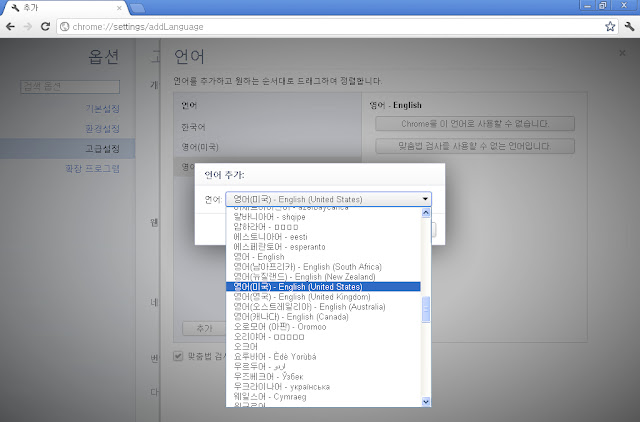 |
| Step #4 (If needed) Select your goal language from the drop-down menu. |
 |
| Step #5 Once your goal language is selected, click this button on the right to "Display Google Chrome in this language." |
 |
| Step #6 A yellow box will show up telling you to close and reopen your browser and then everything should be in the language you chose! |
Let me know if you've found this helpful! Have any other internationals been having tricky times with such things?
Just this week I found out how to change the time zone for my Gmail themes. Turns out you have to change the city which shows as an option at the bottom of the Gmail themes page. Finally, the ocean pictures on my email screen will correspond with the daylight in Korea. I can't tell you how much that's been bugging me!



Thank you, thank you, thank you for including pictures. You're a lifesaver!
ReplyDeleteI'm so glad this was helpful!
DeleteVery Helpfull
ReplyDeleteWonderful! Happy Chrome surfing!
DeleteThank you thank you thank you. So frustrating. I uninstalled reinstalled was about ready to give up.when I saw your post. So helpful.
ReplyDeleteI'm really glad it's still helpful! I wrote this out years ago when I needed the help myself. :)
Deletethank you!
ReplyDeleteThere's no longer an (O) in the drop down menu. :(
ReplyDelete